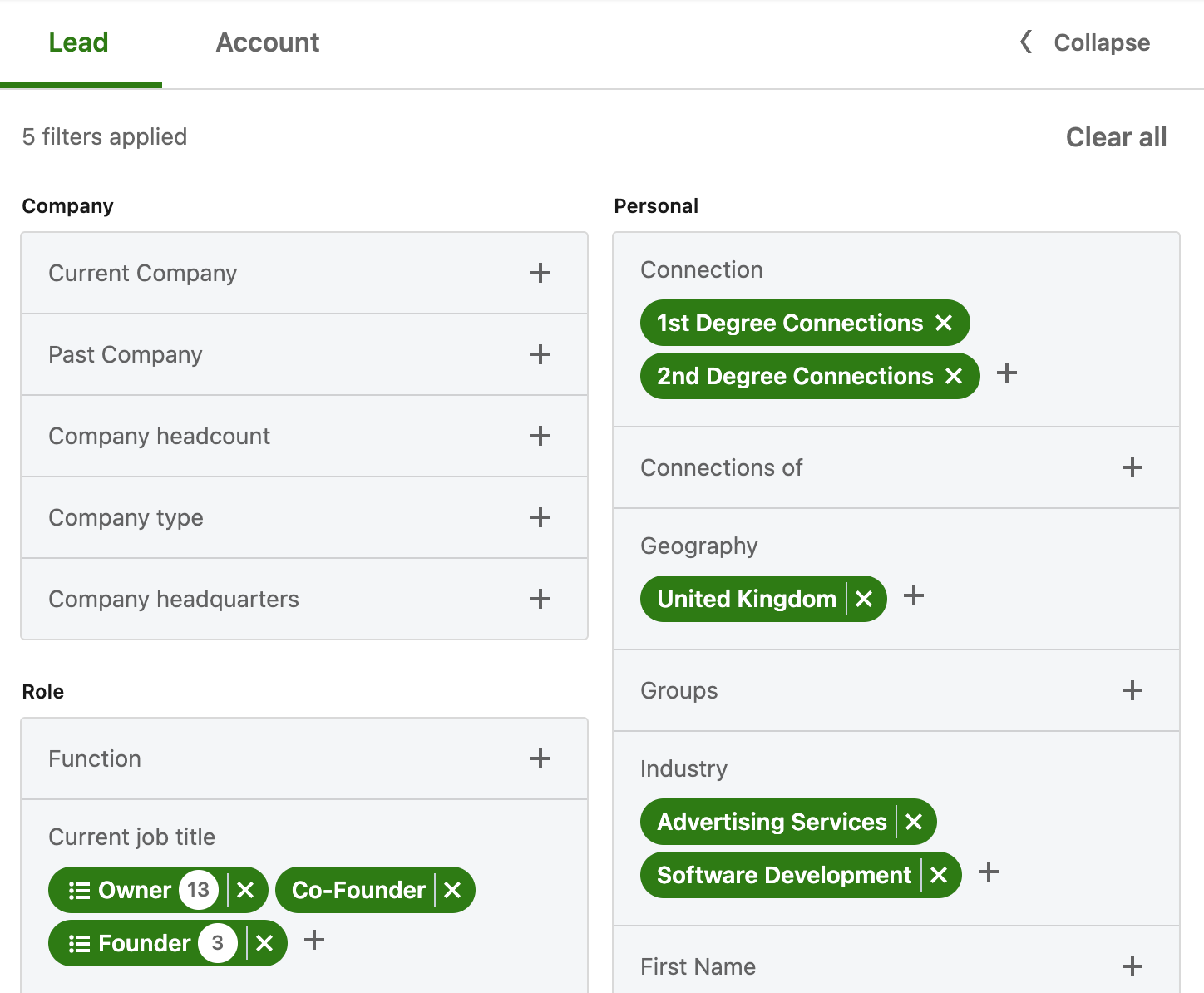Hey everyone
I’ve been testing a new automation method to help build connections and automate messages on Linkedin over the last 2 months, with some interesting results.
I approached this task with two goals in mind.
I wanted to grow my connections with a particular audience
I wanted to invite specific roles to join a Linkedin group
The results have been good.
My connections have grown by 1000
My group has grown by 240
I’ve been reserved with the settings for this, because I testing, I didn’t want to scale it too quickly, however, considering this is all on autopilot, I’m pretty impressed.
Now, I use Sales Navigator to search for my audience first. This technique can be done with a simple Linkedin search, but as I had Sales Navigator anyway, I decided to utilise this.
Overview:
The method works in 2 stages. First you extract the profiles you wish to target, then to automate a connection request.
My guide breaks down the steps that you need to source accounts smoothly. Whether you want to expand your address book or explore new avenues for your business.
Who is it for?
If you've ever wondered how to source qualified account data, such as emails from LinkedIn, Sales Navigator, then automate outreach, this is for you.
What you’ll need:
▸ A PhantomBuster account
▸ A LinkedIn or Sales Navigator account
Breakdown:
Section 1: Getting started
Section 2: How to setup your target audience
Section 3: How to scrape your data
Section 4: How to automate your outreach
1: Getting Started
First you will need a PhantomBuster account. Once setup you will see a series of ‘Phantoms’ which are automation bots to run particular tasks for you. This goes beyond Linkedin, but for this tutorial we’ll stick to that.
I would encourage you to watch their helpful onboarding videos to explain a little more about the software.
Phantoms can be used to scrape account data from Linkedin Profiles and store this in a Google Sheet or CSV to be used again later.
2. How to setup your target audience
Next, we need to find an audience on Linkedin that we can source our data from.
Using the Linkedin Search, you can do a simple keyword search. For example, I wanted to search for ‘Agency Owners’, then I filtered the search by People.
This also works for Sales Navigator lead searches, where you can be much more detailed about the audience type.
Finally, copy the URL for the search, we will need this for Phantom Buster.
It will look something like this, but longer:
https://www.linkedin.com/sales/search/people?query=(filters}3. How to scrape your data
In a couple of easy steps, you can start to gather your data using the LinkedIn Profile Scraper or Sales Navigator Profile Scraper Phantoms. You must use the correct one depending on whether you used Linkedin or Sales Navigator in Section 2.
1. Find the Profile Scraper you need via the links above or by heading over to our Phantom store, and click on "Use this Phantom." The first thing you'll need to do is connect it to LinkedIn using your session cookie, which is simple to get using the PhantomBuster browser extension. Follow their instruction to add this.
Once your session cookie has been added by their extension.
Press Save.
2. Paste the search query URL into the field as below.
Remember, the actual URL will be much longer.
Press Save.
3. Behaviour. They recommend between 80 - 150 profiles per day, but I would suggest leave it at the default 10 for the first run.
This is because most social media platforms look for unnatural bot use and if you are not actively performing these actions, it is best to keep numbers low in the beginning. It also allows you to check the data is what you expected before running larger numbers.
Press Save.
4. Email discovery. Leave as none.
What exactly is an email discovery service?
An email discovery service will use a full name + a company name to source professional, verified, and GDPR compliant emails.
Because we are only collecting data to reuse with a second Phantom, we do not require this.
Press Save
5. Settings. Start with manual, once you are happy with the data, you can set to repeat once, twice a day or whenever you prefer.
6. You have now setup your first Phantom and will be on that Phantoms dashboard.
Press Launch.
Your Phantom will fire up and perform that task.
Once complete you will see the data is saved under Files on the Phantoms dashboard.
4: How to automate your outreach 🔎
Now we have our target audience, Linkedin Scraper Phantom and saved File of the profiles we wish to approach. Next it’s time to setup our second Phantom to do just that.
1. On the Phantom store, select Linkedin Auto Connect.
2. Set your cookie session, this will be a one-click (as you added the extension previously).
Press Save.
3. Next we pick the source of our data.
This time select your source from the My Phantoms tab, using the select field.
Press Save.
4. Time to craft your outreach message.
Here is my template… Phantom Buster has tags like #firstName# you can use.
Hey #firstName#, I’m hoping to connect with __________ and invite you to our Linkedin Group: https://www.linkedin.com/groups/*******/ 😀. It’s for __________ to ask questions and share advice. Hope you can join 👍
Press Save.
5. Behaviour. As before leave the default as 10, you can experiment with this later. If you have ONLY used the #firstName# tag in your message, you can leave ‘Enable profile scraping’ set to off. Otherwise enable it.
Press Save.
6. Email discovery. Leave as none.
Press Save.
7. Settings. This time I decided to run once per day to start with. You can leave it on manual if you’d prefer to test.
Press Save.
8. You have now setup your second Phantom to run a Linkedin Auto Connect.
Press Launch.
That’s it for this update, I’m sure you’ll have a lot of fun testing out Phantom Buster and trying different automations to increase your social reach.
Got any questions or suggestions? Leave a comment below and we will get back to you.